 |
| How to block websites using web proxy mikrotik |
Mikrotik Web Proxy has several functions, one of which, namely the function of filtering. This Web Proxy Filtering feature can limit access to certain content on request by the client. You can restrict access to certain sites, a particular file extension, do a redirect (redirects) to other sites, nor any limitation on the HTTP access method. The things you can't do if you only use NAT.
Next we will try to block a specific site using this Web Proxy filtering feature. Make sure that the Transparent Web Proxy Mikrotik is already active.
If the Transparent Web Proxy is on, we begin the steps how to block sites using Web Proxy MikroTik:
1. Login to Mikrotik Winbox with
2. go to the menu-IP Web Proxy--> > Access--Add new rule >
3. Enter the details of the website which you want to block
> Dst. Port: enter a http port 80
> Etc. Host: enter the address of the website who want to block for example www.rizkyagung.com
> Action: select deny to block his access
4. Before his rule is enabled make sure that check websites that want to block that can be opened or not.
5. Turn on the rule, and check if the website has already succeeded in blocking. If successful then the error page will appear like this:
We can also modify its rule with me-redirect to another site. For example when there is a user who is accessing the web www.rizkyagung.com it will be direct redirected (redirect) to this blog MikrotikIndo.blogspot.com.
Just enter the website address of residence of his columns Redirect To:
Okay, please you try and fill any website want blocked. Good luck how to block sites using Web Proxy this:) MikroTik

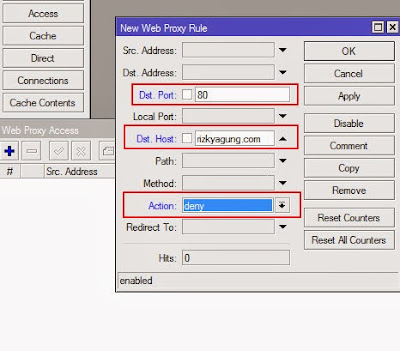



Mau Blog Kamu Dikunjungi Ribuan Visitor? Begini Caranya
ReplyDeleteDi jamin Berhasil.... coba deh...
http://The-DevNus.sharethisstory.net/id-985170-5728?utm_source=&utm_medium=&utm_campaign=