 |
| The Best Way To Use 4G LTE Modem Andromax On Mikrotik |
Modem WiFi (MiFi) Smart Telecom Andromax is a multifunction Modem WiFi sold by Smart Telecom which can be directly used by the user, using either WiFi or USB as the 4 g LTE modem. But the features that exist in the Andromax itself is fairly limited, which was only able to be used for a maximum of 32 users and no management users, and bandwidth management. So if worn with the crowd going at each other competing for bandwidth right?
But, why do we have to wear Smart Telecom Andromax? Why not use the other 4 g Modem? The answer is simple, because smart Telecom again promo where to buy Andromax can I get larger Quota, i.e. 30 GB. Steady right? Hehe
Modem WiFi (MiFi) Smart Telecom Andromax can be used on Mikrotik. There are several types of MiFi Andromax circulating on the market, but not all types can be recognized by Mikrotik. One of the Andromax Types that can be recognized and used on Mikrotik is Andromax M2P.
Here I will try to explain how to use LTE Module WiFi Modem from Smart Telecom Andromax M2P on Mikrotik RB951Ui-2HnD.
Setting Modem WiFi Smart Telecom Andromax M2P
1. connect the USB cable Andromax M2P to PC/laptop--and then Install The Application >2. open the Browser--> Enter IP Address its MiFi--> 192.168.8.1
3. Login to the Web Management Andromax with user defaults (if it hasn't been changed) user & pass: admin
4. Select the Settings menu
5. Entering dial-up-later-> Mobile Connection--Connection-mode select > Auto--> Apply
6. Enter the WLAN menu Basic Settings--choose Disable Broadcast SSID >.
7. go to the tab Connection--Andromax > verify that already connect to 4 g LTE network.
Mikrotik RB951Ui-setting 2HnD
1. connect the USB cable to the USB port of the Arabian Ranches Andromax RB951Ui-2HnD
2. Login to Mikrotk RB951Ui-2HnD via Winbox
3. go to the menu Interface--> LTE. Make sure the interface of LTE Andromax has been installed and appear on the list. If not, try rebooting his Mikrotik and check the USB port on the System-menu-> Resources--> USB
4. If LTE Interfaces already appears, it will directly connect to the LTE networks without the need for the settings again. Live we rename it just be ANDROMAX.
5. create a DHCP Client so that Mikrotk gets the IP Address of Andromax. IP-DHCP client--> > add-on > Interface choose LTE his Andromax, like the picture above.
6. Do not forget to create the right rule on IP-Masquerade NAT-Firewall--> > NAT
7. If we are to share this internet connection via WiFi, turn on his wlan1 interface first, please do the setting as you wish.
8. Create a Hotspot using Mikrotik MiFi Andromax can we do right now. Please use the Hotspot Wizard interface used with LTE Andromax.
9. We can also perform Bandwidth Management by utilizing Smart Telecom Andromax MiFi Queue Mikrotik.
10. now use MiFi Smart Telecom Andromax M2P can be optimized with the help of Mikrotik:)
Please note that not all Modem WiFi Andromax can be recognized by Mikrotik, only certain types that use Chipsets such as Huawei, Andromax M2P.
While for other types that use the new Qualcomm Chipset MDM 9307 until this article was made has not been recognized by Mikrotik. The MiFi type not yet support Mikrotik:
Andromax M3Y
M3Z Andromax
Andromax M2S
Andromax M2Y
etc.
So I suggest to use Andromax M2P type like that I use in this article.






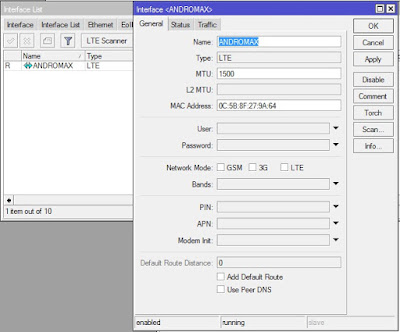


Belum ada tanggapan untuk "The Best Way To Use 4G LTE Modem Andromax On Mikrotik"
Post a Comment